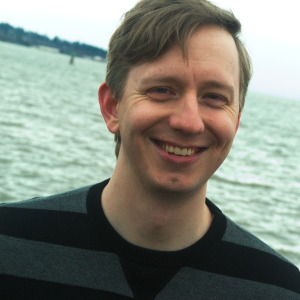I set up Exact Audio Copy to rip CDs to FLAC. There's a lot of options so it's a bit complicated to set up. I found this guide on a forum but the screenshots were members-only. I checked on the Internet Archive and found an earlier version with the screenshots embedded. I decided to make a text version with the screenshot information for my own future reference and perhaps others.
Original by forum user caaok: https://filesharingtalk.com/threads/435208-Installing-configuring-and-ripping-with-Exact-Audio-Copy-%28EAC%29
Internet Archive: http://web.archive.org/web/20140318010539/http://filesharingtalk.com:80/threads/435208-Installing-configuring-and-ripping-with-Exact-Audio-Copy-(EAC)
Quoted sections below come from the original forum post.
EAC Options
- Extraction tab:
☑ Fill up missing offset samples with silence
☑ Synchronize between tracks
☑ Error recovery quality: High
- General tab:
☑ Use Alternate CD play routines
☑ Disable CD Autostart
☑ On unknown CDs - automatically access online metadata database
☐ Show status dialog after extraction
☑ Create log files always in English language
- General tab:
☑ Create m3u playlist on extraction
☑ Write m3u playlist with extended information
☑ Automatically write status report after extraction
☑ Append checksum to status report
☑ On extraction, start external compressors queued in the background
☐ Activate beginner mode, disable all advanced features
If your drive is capable of reading UPC/ISRC codes and CD-Text (you can only really figure this out by trial and error), you're welcome to keep the top two options checked. Otherwise, uncheck them.
Other than that, these settings are pretty much ideal. I wouldn't recommend using more than 1 compressor thread even if you have a multicore computer. It doesn't take very long compared to the track extraction anyway. Note that in tests run by punkmeup, disabling the queue of external compressors in the background fixed an issue where EAC was generating WAV files instead of FLAC, so I've made that a required option. It should have no bearing on the rip quality. If rip queueing works for you (it does for me), feel free to leave it enabled.
- Normalize tab:
☐ Normalize
Friends don't let friends normalize their EAC rips. Don't ever do it. It will instantly be given a 0% by the logchecker.
- Filename tab:
☑ Naming Convention : %tracknr2% - %title%
☑ Use Various Artists Naming Scheme (%tracknr2% - %artist% - %title%)
Don't replace spaces by underscores. It looks ridiculous.
Drive Options
- Extraction Method tab:
☑ Secure mode with following drive features (recommended)
☑ Drive has Accurate Stream feature
☑ Drive caches audio data
Start by hitting "Detect Read Features...". This will actually take a few minutes. The only feature detection that actually matters is Accurate Stream. If your drive can use it, checkmark the setting (most modern drives have Accurate Stream). If it can't, don't.
Even if your drive doesn't cache audio, just do us a favour and leave that checked. Not only will it stop you from having to have each of your uploads rescored by hand, but it doesn't affect the audio quality at all. Yes, the rips take a bit longer with that setting enabled. Go watch TV or something while you wait.
Do not use C2, even if EAC thinks you can. Most drives have terrible C2 error implementation.
- Drive tab:
Hit "Autodetect read command now". It shouldn't take long. Leave everything else unchecked unless you're having problems. You can checkmark "CD-Text Read capable drive" if you want to test whether your drive can do it. If it can, great, otherwise, uncheck it. It's unlikely you'll ever use that feature anyway.
- Offset / Speed tab:
If you did the AccurateRip configuration at the start of this guide, the top half here will be greyed out. If not, you'll need to find your read offset correction from this list. Don't use a combined read/write offset.
If you want to figure out whether your drive needs "Overread into Lead-in and Lead-Out" checked, you can check by temporarily unchecking "Use AccurateRip with this drive". Stick a CD in the drive and hit "Detect read sample offset correction...". If you're just doing this for the Overread, see below:
Remember to check "Use AccurateRip with this drive" again once you're finished. AccurateRip is always a good idea.
- Gap Detection tab:
☑ Detection method A
☑ Detection accuracy: secure
Pretty much every drive should work with the settings shown. If yours stalls on detecting gaps or detects gaps that are obviously wrong (like 30 second gaps on a non-live album), try Detection method B or C. If A, B, and C all fail, you can switch "Secure" to "Accurate" and try again.
Metadata Options
- freedb tab:
☑ Email address (can be fake)
☑ On connection error, retry query using a different server from the server list
Compression Options
- External Compression tab:
☑ Use external program for compression
☑ User-defined encoder - extension .flac
☑ Delete WAV after compression
☑ Check for external programs return code
The commandline parameters have changed in this version, so this will look new to most of you. The commandline recommended for optimal completeness is this:
-8 -V -T "ARTIST=%artist%" -T "TITLE=%title%" -T "ALBUM=%albumtitle%" -T "DATE=%year%" -T "TRACKNUMBER=%tracknr%" -T "GENRE=%genre%" -T "PERFORMER=%albuminterpret%" -T "COMPOSER=%composer%" %haslyrics%--tag-from-file=LYRICS="%lyricsfile%"%haslyrics% -T "ALBUMARTIST=%albumartist%" -T "DISCNUMBER=%cdnumber%" -T "TOTALDISCS=%totalcds%" -T "TOTALTRACKS=%numtracks%" -T "COMMENT=%comment%" %source% -o %dest%
It takes no extra effort on your part, just copy and paste that into the additional commandline options and you're done.
- ID3 Tag tab:
☑ Write cover image into extraction folder
☐ (all others)
Optionally click Save to save the profile, but it will be used as the default.
Ripping Process (Action Menu)
- Ensure "Append gaps to previous track (default)" is checked
- Detect Gaps
- Create CUE Sheet > Multiple WAV files With Gaps (Noncompliant)
- Test & Copy Selected Tracks > Compressed
So you're done! You may wish to use a logchecker to check and make sure your rip is proper, but if you followed this guide, the only possible errors would be with the CD itself. It does happen... some CDs are too badly damaged, even for EAC. Your best bet is to clean the CD and try again.
Other than that, it never hurts to make sure your files are tagged and named properly (though they should be). Any extra stuff you want to include should be added now as well... Additional artwork, an md5 fingerprint, an info.txt file, that sort of thing.